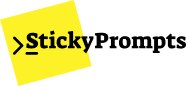Quick Start Guide
Get started with StickyPrompts and access 37+ AI models in one platform. This guide will have you creating dynamic prompts and using AI everywhere in just minutes.
Step 1: Sign Up & Start Free
Section titled “Step 1: Sign Up & Start Free”Create Your Account
Section titled “Create Your Account”- Visit StickyPrompts.com
- Click “Start Free” - no credit card required
- Choose your account type:
- Personal: For individual use
- Team: For organizations (can add members later)
- Verify your email address
Your Free Credits
Section titled “Your Free Credits”- 50 free credits included to test the platform
- Access to basic AI models like GPT-3.5 and Claude 3 Haiku
- No time limit - free plan available permanently
- Upgrade anytime for all premium models
Step 2: Your First AI Chat
Section titled “Step 2: Your First AI Chat”Choose an AI Model
Section titled “Choose an AI Model”- Click the model dropdown at the top of the chat interface
- Start with GPT-4o (recommended for new users)
- See available models with real-time credit costs
- Pro tip: Different models excel at different tasks
Start Chatting
Section titled “Start Chatting”- Type your question in the chat box
- Press Enter or click Send
- Watch your credit balance (top right)
- Try asking: “Explain quantum computing in simple terms”
Compare AI Models
Section titled “Compare AI Models”- Ask the same question to different models
- Use the “Compare Models” button
- See responses side-by-side
- Find which model works best for your needs
Step 3: Create Your First Prompt
Section titled “Step 3: Create Your First Prompt”Understanding Variables
Section titled “Understanding Variables”Variables make prompts reusable with different inputs. Use {{VARIABLE_NAME}} syntax.
Example Prompt Template:
Write a {{CONTENT_TYPE}} about {{TOPIC}} for {{AUDIENCE}}.
Key points to cover:- {{POINT_1}}- {{POINT_2}}- {{POINT_3}}
Tone: {{TONE}}Length: {{LENGTH}}Create a Prompt
Section titled “Create a Prompt”- Click “New Prompt” in the sidebar
- Give it a descriptive name: “Content Creation Prompt”
- Add your prompt with variables (see example above)
- Test the prompt:
- Fill in the variables
- See the final prompt
- Send to your chosen AI model
Organize Your Prompts
Section titled “Organize Your Prompts”- Create folders for different use cases:
- Marketing Content
- Code Documentation
- Email Writing
- Research & Analysis
- Add tags for easy searching
- Set favorite prompts for quick access
Step 4: Install Chrome Extension
Section titled “Step 4: Install Chrome Extension”Why Use the Extension?
Section titled “Why Use the Extension?”- Use AI on any website - no copy/pasting
- Right-click integration - instant prompt access
- Context-aware - automatically uses page content
- Your prompts everywhere - access your entire library
Installation
Section titled “Installation”- Go to the Chrome Web Store (link in your dashboard)
- Click “Add to Chrome”
- Pin the extension to your browser toolbar
- Sign in with your StickyPrompts account
Using the Extension
Section titled “Using the Extension”- Right-click on any text on any website
- Select “StickyPrompts” from the context menu
- Choose a prompt or start a new chat
- Selected text automatically fills relevant variables
- Get AI assistance without leaving the page
Try it now:
- Highlight text in an email
- Right-click → StickyPrompts → “Improve Writing”
- Get instant suggestions
Step 5: Team Collaboration (Optional)
Section titled “Step 5: Team Collaboration (Optional)”Invite Team Members
Section titled “Invite Team Members”- Go to Settings → Team Management
- Click “Invite Members”
- Add email addresses
- Set roles (Admin, Member, Viewer)
- No extra cost - unlimited team members on all plans
Share Prompts
Section titled “Share Prompts”- Create or edit a prompt
- Click “Share” button
- Choose sharing level:
- Private: Only you
- Team: Your organization
- Public: Everyone (optional)
- Set permissions (view, edit, use)
Monitor Team Usage
Section titled “Monitor Team Usage”- Go to Analytics → Team Usage
- See credit consumption by member
- Track popular prompts
- Optimize model usage for cost efficiency
Step 6: Optimize Your Usage
Section titled “Step 6: Optimize Your Usage”Understanding Credits & Costs
Section titled “Understanding Credits & Costs”- Credits = your monthly allocation
- Model multipliers determine cost per prompt:
- GPT-3.5 Turbo: 0.1x (very cheap)
- GPT-4o: 1x (standard)
- Claude 3.7 Sonnet: 1.5x (premium)
- o1: 15x (specialized reasoning)
Cost Optimization Tips
Section titled “Cost Optimization Tips”- Start with cheaper models for simple tasks
- Use premium models for complex reasoning
- Monitor usage in Analytics dashboard
- Set alerts when reaching credit limits
Advanced Features
Section titled “Advanced Features”- Prompt versioning - improve prompts over time
- Batch processing - run prompts on multiple inputs
- API integration - connect with your tools
- Custom variables - create reusable data sets
Common First Tasks
Section titled “Common First Tasks”Content Creation
Section titled “Content Creation”- Use prompt: “Blog Post Writer”
- Variables: Topic, audience, tone, length
- Best models: GPT-4o, Claude 3.5 Sonnet
- Estimated cost: 2-5 credits per article
Code Help
Section titled “Code Help”- Use prompt: “Code Reviewer” or “Bug Fixer”
- Variables: Programming language, code snippet, requirements
- Best models: Claude 3.7 Sonnet, GPT-4o
- Estimated cost: 1-3 credits per request
Email Writing
Section titled “Email Writing”- Use prompt: “Professional Email”
- Variables: Recipient, purpose, tone, context
- Best models: GPT-4o, Claude 3.5 Sonnet
- Estimated cost: 0.5-1 credit per email
Getting Help
Section titled “Getting Help”Free Resources
Section titled “Free Resources”- Documentation: Comprehensive guides (you’re reading it!)
- Community Forum: Get help from other users
- Discord: Real-time chat support
- Prompt Library: 100+ proven prompt templates
Paid Support
Section titled “Paid Support”- Solo Plan ($9/month): Email support
- Team Plans ($49+/month): Priority support + chat
- Enterprise: Dedicated success manager
Pro Tips for Success
Section titled “Pro Tips for Success”- Start small - create 3-5 key prompts
- Experiment with different models for same tasks
- Use variables to make prompts flexible
- Install extension for seamless workflow
- Monitor credits to optimize costs
Next Steps
Section titled “Next Steps”Week 1 Goals
Section titled “Week 1 Goals”- Create 5 prompts with variables
- Install and use Chrome extension
- Try 3 different AI models
- Invite 1 team member (if applicable)
After Week 1
Section titled “After Week 1”- Advanced Prompting - Master prompt engineering
- Prompt Gallery - Explore proven prompt templates
- Analytics - Optimize your usage
- Team Collaboration - Scale with your team
Ready to Upgrade?
Section titled “Ready to Upgrade?”- More credits for heavier usage
- Premium models like o1 and Claude 3.7 Sonnet
- Priority support for faster help
- View Plans to find what fits your needs
Welcome to StickyPrompts! You now have everything you need to revolutionize your AI workflow. Start with simple prompts, add variables for flexibility, and use the Chrome extension for seamless integration everywhere you work.