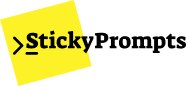Team Collaboration
Share your best prompt templates with specific team members or across your entire organization to standardize AI interactions and boost team productivity.
Sharing Prompt Templates
Section titled “Sharing Prompt Templates”Individual Sharing
Section titled “Individual Sharing”Share specific prompts with team members by email address:
How to Share a Prompt:
- Open any prompt template
- Click the “Share” button
- Enter email addresses of team members
- Set permissions (view-only or edit access)
- Add an optional message
- Send the invitation
Email Invitation Process:
📧 Email Invitation├── Subject: "[Your Name] shared a prompt template with you"├── Prompt Preview: [Template name and description]├── Access Link: Direct link to use the prompt├── Instructions: How to access and use the template└── StickyPrompts Account: Sign up link if neededSharing Permissions:
- View Only - Recipients can use the prompt but not modify it
- Edit Access - Recipients can modify and improve the prompt
- Copy to Library - Recipients can save a copy to their own library
Organization-Wide Sharing
Section titled “Organization-Wide Sharing”For teams and organizations, share prompts with all members:
Organization Library:
- All organization members have access
- Prompts visible to entire team
- Central repository for best practices
- Searchable by category, author, or keywords
Publishing to Organization:
- Create or edit a prompt template
- Click “Publish to Organization”
- Add tags and description
- Choose appropriate category
- Set organization permissions
- Publish for team access
Prompt Template Organization
Section titled “Prompt Template Organization”Categories and Tags
Section titled “Categories and Tags”Organize shared prompts for easy discovery:
Default Categories:
- Marketing & Communications - Email templates, social media, content creation
- Customer Support - Response templates, FAQ answers, issue resolution
- Sales & Business Development - Outreach templates, proposals, follow-ups
- Technical & Development - Code review, documentation, troubleshooting
- Analysis & Research - Data analysis, report generation, summarization
- Creative & Writing - Content creation, storytelling, editing assistance
Tagging System:
🏷️ Prompt Tags├── By Function│ ├── #email-writing│ ├── #content-creation│ ├── #data-analysis│ └── #customer-service├── By Department│ ├── #marketing│ ├── #sales│ ├── #support│ └── #engineering├── By Difficulty│ ├── #beginner│ ├── #intermediate│ └── #advanced└── By Model ├── #chatgpt-optimized ├── #claude-optimized └── #universalSearch and Discovery
Section titled “Search and Discovery”Find the right prompts quickly:
Search Features:
- Text search across prompt titles and descriptions
- Filter by tags and categories
- Sort by popularity, date created, or author
- Filter by permission level
- Recently shared prompts
Popular Prompts Dashboard:
- Most used templates in your organization
- Highest rated prompts by team members
- Recently added templates
- Trending prompts this week
Collaboration Workflows
Section titled “Collaboration Workflows”Prompt Development Process
Section titled “Prompt Development Process”Collaborative Prompt Creation:
- Draft Creation - Individual creates initial prompt
- Share for Feedback - Share with specific team members
- Collaborative Editing - Team members provide input and edits
- Testing and Refinement - Test across different scenarios
- Organization Publishing - Share final version with entire team
Example Workflow:
👥 Marketing Team Prompt Development├── Sarah creates email newsletter template├── Shares with Mike (Marketing Manager) for review├── Mike suggests improvements and edits├── Sarah tests with different products├── Template refined based on results└── Published to Marketing team libraryPermission Management
Section titled “Permission Management”Access Levels:
- Author - Full control, can delete and modify sharing settings
- Editor - Can modify prompt content and share with others
- Viewer - Can use and copy prompt, but not modify original
- Organization Member - Access to all organization-shared prompts
Sharing Controls:
- Revoke access at any time
- Change permission levels for existing shares
- View who has access to each prompt
- Track usage by shared recipients
Organization Features
Section titled “Organization Features”Team Libraries
Section titled “Team Libraries”Organization Library Structure:
🏢 Company Prompt Library├── 📁 Public Templates (All Team Access)│ ├── Email Communication│ ├── Customer Service Scripts│ ├── Product Descriptions│ └── Meeting Summaries├── 📁 Department Libraries│ ├── Marketing Team Prompts│ ├── Sales Team Templates│ ├── Support Team Scripts│ └── Engineering Documentation└── 📁 Featured Prompts ├── Top Rated This Month ├── Most Used Templates └── New AdditionsUsage Analytics for Shared Prompts
Section titled “Usage Analytics for Shared Prompts”Track how your shared prompts are being used:
Sharing Analytics:
- Number of people you’ve shared prompts with
- Most popular prompts you’ve created
- Credit usage for shared templates
- Feedback and ratings from recipients
Organization Insights:
- Most shared prompts across organization
- Most active prompt creators
- Popular prompt categories
- Team collaboration patterns
- Credit efficiency of shared vs. individual prompts
Getting Started with Sharing
Section titled “Getting Started with Sharing”First Steps
Section titled “First Steps”Setting Up Collaboration:
- Create Your First Prompt - Start with a template you use regularly
- Share with a Colleague - Test the sharing process with one team member
- Gather Feedback - Ask for input and suggestions
- Refine and Improve - Update based on feedback
- Share More Widely - Expand sharing as prompts improve
Best Practices for Prompt Sharing
Section titled “Best Practices for Prompt Sharing”Creating Shareable Prompts:
- Clear Descriptions - Explain what the prompt does and when to use it
- Good Variable Names - Use descriptive placeholder names
- Usage Examples - Include sample inputs and outputs
- Instructions - Provide clear guidance for team members
- Testing - Verify prompt works across different scenarios
Effective Sharing:
- Target Audience - Share with people who will actually use the prompt
- Proper Permissions - Give appropriate access levels
- Context - Include explanatory message when sharing
- Follow Up - Check if recipients find the prompt useful
- Iterate - Improve prompts based on team feedback
Sharing Templates
Section titled “Sharing Templates”Quick Share Templates:
For New Team Members:
Hi [Name],
I'm sharing this prompt template that we use for [specific task].
This template helps with [brief description of benefits].
To use it:1. Click the link to access the prompt2. Fill in the [variable names] with your specific information3. Select your preferred AI model4. Run the prompt and review the results
Let me know if you have any questions or suggestions for improvement!
Best,[Your Name]For Organization Publishing:
📋 Prompt: [Template Name]🎯 Purpose: [What this prompt accomplishes]👥 Best For: [Target users/departments]🤖 Recommended Models: [Suggested AI models]📝 Instructions: [How to use effectively]🏷️ Tags: [Relevant tags for discovery]Prompt Template Library
Section titled “Prompt Template Library”Common Shared Templates
Section titled “Common Shared Templates”Most Popular Shared Prompts:
-
Email Response Template
- Professional email drafting
- Tone adjustment options
- Customer service focused
-
Meeting Summary Generator
- Convert notes to structured summaries
- Action item extraction
- Shared with executive teams
-
Content Creation Framework
- Blog post structure
- Social media adaptation
- Marketing team favorite
-
Code Review Assistant
- Development team collaboration
- Security and performance focus
- Documentation generation
-
Data Analysis Reporter
- Transform data into insights
- Executive summary format
- Analytics team standard
Managing Your Shared Prompts
Section titled “Managing Your Shared Prompts”Organization Dashboard
Section titled “Organization Dashboard”Shared Prompts Overview:
- Prompts you’ve shared with others
- Prompts shared with you
- Organization library contributions
- Usage statistics and feedback
Management Actions:
- Update sharing permissions
- Revoke access when needed
- Monitor usage patterns
- Respond to feedback and suggestions
Collaboration Tips
Section titled “Collaboration Tips”Building Effective Prompt Libraries:
- Start with your most-used prompts
- Gather feedback from early users
- Regularly update and improve templates
- Create documentation for complex prompts
- Encourage team members to share their best prompts
Maintaining Quality:
- Regular review of shared prompts
- Remove outdated or unused templates
- Update prompts based on team feedback
- Ensure consistency across organization prompts
- Provide training on effective prompt usage
Ready to start collaborating with AI prompts? Begin by sharing your first template with a team member today!