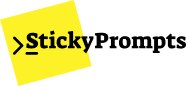Troubleshooting
This guide helps you diagnose and resolve common issues with StickyPrompts. Follow the step-by-step solutions to get your platform running smoothly.
Common Issues
Section titled “Common Issues”Model Selection Problems
Section titled “Model Selection Problems”Issue: AI model not responding or unavailable
Symptoms:
- “Model temporarily unavailable” messages
- Spinning indicators that never resolve
- Error messages when switching models
Solutions:
-
Try Different Models
- Switch to an alternative model (e.g., Claude 3.5 Sonnet → GPT-4o)
- Check model status indicators in the dropdown
- Use a lighter model if the premium one is overloaded
-
Check Model Availability
- Some models may be temporarily offline for maintenance
- Refresh the page to update model status
- Try again in a few minutes as availability changes
-
Verify Plan Access
- Check if your plan includes access to the selected model
- Review your subscription tier and model permissions
- Upgrade plan if needed for premium models
Prompt Performance Issues
Section titled “Prompt Performance Issues”Issue: Poor quality responses from AI models
Symptoms:
- Irrelevant or off-topic responses
- Incomplete outputs
- Vague or generic answers
Solutions:
-
Improve Prompt Clarity
- Be more specific about what you want
- Include context and background information
- Define the role/persona for the AI to adopt
- Specify output format (bullet points, paragraphs, etc.)
-
Use Better Structure
- Follow the CLEAR Framework
- Break complex requests into smaller steps
- Provide examples of desired output
- Add constraints to focus the response
-
Try Different Models
- For creative tasks: Claude 3.7 Sonnet, Gemini Pro
- For analysis: Claude 3.5 Sonnet, GPT-4o
- For quick tasks: Claude 3 Haiku, GPT-3.5 Turbo
- For coding: DeepSeek V3, Claude 3.7 Sonnet
Template and Variable Issues
Section titled “Template and Variable Issues”Issue: Variables not working correctly
Symptoms:
- Variables showing as
{{VARIABLE_NAME}}in output - Error messages about undefined variables
- Templates not saving properly
Solutions:
-
Check Variable Syntax
- Use correct format:
{{VARIABLE_NAME}} - Ensure no extra spaces:
{{ VARIABLE }}won’t work - Use only letters, numbers, and underscores in variable names
- Use correct format:
-
Populate All Variables
- Fill in all required variables before running
- Check for hidden or missed variables in long prompts
- Use the variable panel to see all required fields
-
Template Management
- Save templates after making changes
- Refresh the page if templates aren’t loading
- Check if template is saved to the correct folder
Content Policy and Safety Filters
Section titled “Content Policy and Safety Filters”Issue: AI refusing to respond to legitimate requests
Symptoms:
- “I can’t help with that” responses
- Content being flagged incorrectly
- Responses being cut off unexpectedly
Solutions:
-
Rephrase Your Request
- Use more neutral language
- Focus on educational or business context
- Avoid potentially ambiguous terms
-
Provide Clear Context
- Explain the legitimate purpose of your request
- Add professional context (research, education, business)
- Specify that you want factual, educational information
-
Try Different Models
- Different models have varying sensitivity levels
- Claude models tend to be more cautious
- GPT models may handle edge cases differently
Platform-Specific Issues
Section titled “Platform-Specific Issues”Browser Extension Problems
Section titled “Browser Extension Problems”Issue: Chrome extension not working properly
Symptoms:
- Extension icon not appearing
- Can’t access prompts from websites
- Authentication issues with extension
Solutions:
-
Extension Installation
- Ensure extension is installed and enabled
- Check if Chrome is up to date
- Try reinstalling the extension
-
Permissions
- Grant necessary permissions when prompted
- Check extension permissions in Chrome settings
- Allow extension to run on all sites if needed
-
Authentication
- Make sure you’re logged into StickyPrompts in the browser
- Try logging out and back in
- Clear extension data and re-authenticate
Web Application Issues
Section titled “Web Application Issues”Issue: StickyPrompts website not loading or working
Symptoms:
- Page won’t load completely
- Features not responding
- Chat interface not working
Solutions:
-
Browser Troubleshooting
- Clear browser cache and cookies
- Disable ad blockers temporarily
- Try in incognito/private mode
- Use a different browser (Chrome, Firefox, Safari)
-
Connection Issues
- Check internet connection
- Try refreshing the page
- Check if other websites work normally
- Wait a few minutes and try again
-
Browser Compatibility
- Use a modern, updated browser
- Enable JavaScript if disabled
- Check for browser extensions that might interfere
Mobile Access Issues
Section titled “Mobile Access Issues”Issue: Problems using StickyPrompts on mobile
Symptoms:
- Interface not responsive on mobile
- Can’t access certain features
- Touch controls not working
Solutions:
-
Mobile Browser Optimization
- Use Chrome or Safari on mobile
- Turn phone to landscape mode for better view
- Zoom out if interface seems cramped
-
Mobile App Alternative
- Use the responsive web version for now
- Bookmark StickyPrompts for easy access
- Consider using desktop for complex tasks
Account and Billing Issues
Section titled “Account and Billing Issues”Login Problems
Section titled “Login Problems”Issue: Unable to access your StickyPrompts account
Symptoms:
- Can’t remember password
- Login page not working
- Account locked messages
Solutions:
-
Password Reset
- Use “Forgot Password” link on login page
- Check email (including spam folder) for reset link
- Try using the email address you originally signed up with
-
Account Verification
- Check if you need to verify your email address
- Look for verification emails from StickyPrompts
- Contact support if account appears locked
-
Alternative Login Methods
- Try social login if you originally used Google/GitHub
- Clear browser data and try again
- Use a different browser or device
Subscription and Credit Issues
Section titled “Subscription and Credit Issues”Issue: Problems with your StickyPrompts subscription
Symptoms:
- Credits running out faster than expected
- Features locked despite active subscription
- Billing discrepancies
Solutions:
-
Credit Usage Tracking
- Check Analytics Dashboard for usage patterns
- Review which models consume more credits
- Consider using more efficient models for routine tasks
-
Plan Features
- Review your current plan limitations in account settings
- Check if you need to upgrade for higher usage
- Verify plan renewal dates and payment status
-
Billing Support
- Contact support for billing-related questions
- Provide account email and billing details
- Check payment method is valid and not expired
Team and Collaboration Issues
Section titled “Team and Collaboration Issues”Prompt Sharing Problems
Section titled “Prompt Sharing Problems”Issue: Can’t share prompts with team members
Symptoms:
- Share buttons not working
- Team members can’t access shared prompts
- Organization library not updating
Solutions:
-
Check Permissions
- Verify you have sharing permissions in your organization
- Ensure team members are in the same organization
- Check if prompts are marked as private vs. shared
-
Organization Setup
- Confirm your organization is properly configured
- Verify team members have accepted invitations
- Check organization roles and permissions
-
Prompt Publishing
- Make sure to click “Publish” after sharing
- Check if prompts appear in the organization library
- Verify sharing settings are correctly configured
User Management Issues
Section titled “User Management Issues”Issue: Problems managing team members
Symptoms:
- Can’t invite new users
- Team members not receiving invitations
- Role assignments not working
Solutions:
-
Invitation Process
- Double-check email addresses for typos
- Ask team members to check spam folders
- Try resending invitations
-
Organization Limits
- Check if you’ve reached user limits for your plan
- Verify you have admin permissions to invite users
- Contact support for enterprise user management
Performance Issues
Section titled “Performance Issues”Slow Response Times
Section titled “Slow Response Times”Issue: AI responses taking too long
Symptoms:
- Long wait times for responses
- Timeouts when using complex prompts
- Interface lag
Solutions:
-
Optimize Prompts
- Reduce prompt length and complexity
- Break large tasks into smaller prompts
- Remove unnecessary context or examples
-
Model Selection
- Use faster models for simple tasks (Claude 3 Haiku, GPT-3.5 Turbo)
- Switch to lighter models during peak hours
- Consider model-specific performance characteristics
-
Connection and System
- Check internet connection speed
- Close unnecessary browser tabs
- Restart browser if experiencing general slowness
High Credit Usage
Section titled “High Credit Usage”Issue: Credits depleting faster than expected
Symptoms:
- Running out of credits quickly
- Unexpected usage patterns
- Higher costs than anticipated
Solutions:
-
Usage Analysis
- Review Analytics Dashboard for usage patterns
- Identify which models and prompts consume most credits
- Check for automated or repeated requests
-
Model Optimization
- Use appropriate models for each task:
- Quick tasks: Claude 3 Haiku, Mistral 7B
- Standard content: GPT-4 Turbo, Claude 3.5 Sonnet
- Complex analysis: Claude 3.7 Sonnet, GPT-4o
- Avoid premium models for simple tasks
- Use appropriate models for each task:
-
Prompt Efficiency
- Follow Optimization Strategies
- Remove verbose instructions and examples
- Use templates to avoid rewriting similar prompts
Advanced Troubleshooting
Section titled “Advanced Troubleshooting”Browser Console Debugging
Section titled “Browser Console Debugging”If you’re experiencing technical issues, browser console information can help:
-
Open Developer Tools
- Press F12 or right-click → “Inspect”
- Go to the “Console” tab
- Look for error messages in red
-
Common Error Patterns
- Network errors: Check internet connection
- Authentication errors: Try logging out and back in
- JavaScript errors: Try refreshing the page
-
Reporting Issues
- Take a screenshot of error messages
- Note the exact steps that caused the issue
- Include browser and OS information
Cache and Data Issues
Section titled “Cache and Data Issues”For persistent problems:
-
Clear Application Data
- Clear browser cache and cookies for StickyPrompts
- Log out and log back in
- Try in an incognito/private window
-
Reset Preferences
- Check account settings for reset options
- Clear saved preferences if available
- Return to default settings temporarily
Recovery and Backup
Section titled “Recovery and Backup”Template Backup
Section titled “Template Backup”Protect your prompt templates:
-
Export Templates
- Use export features when available
- Copy important prompts to external documents
- Save templates in team folders for redundancy
-
Regular Backups
- Export templates monthly
- Keep backups of successful prompts
- Document your most valuable templates
Getting Additional Help
Section titled “Getting Additional Help”Self-Service Resources
Section titled “Self-Service Resources”- Documentation: Browse our comprehensive docs
- Community Examples: Check Content Creation Examples
- Best Practices: Review Prompting Best Practices
Contact Support
Section titled “Contact Support”For unresolved issues:
-
Support Channels
- Email: support@stickyprompts.com
- In-app support (when available)
- Enterprise customers: Dedicated support channels
-
Information to Include
- Account email address
- Specific error messages
- Steps to reproduce the issue
- Browser and operating system
- Screenshots if helpful
Community Support
Section titled “Community Support”- Discord: Join our community discussions
- Forums: Search for similar issues and solutions
- Knowledge Sharing: Help others with solutions you’ve found
Preventative Tips
Section titled “Preventative Tips”Best Practices for Smooth Operation
Section titled “Best Practices for Smooth Operation”-
Regular Maintenance
- Keep browser updated
- Clear cache periodically
- Log out/in occasionally to refresh sessions
-
Efficient Usage
- Plan your prompts before running them
- Use templates for repeated tasks
- Monitor credit usage regularly
-
Stay Updated
- Follow StickyPrompts announcements
- Update browser extensions when available
- Review new features and improvements
By following these troubleshooting steps, you should be able to resolve most common issues with StickyPrompts. Remember that the platform is constantly improving, so some temporary issues resolve themselves with updates!